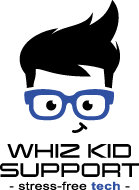Ever notice how some Zoom participants have a very dark image? You want to reach through the screen and turn their lights on for them. Some people prefer task lighting or find a darker room to be less straining.
Ever notice how some Zoom participants have a very dark image? You want to reach through the screen and turn their lights on for them. Some people prefer task lighting or find a darker room to be less straining.
Look at your video? Could it be brighter and bolder? Before you invest in more lighting in your room, there are settings in Zoom that can make you look much brighter with just a couple of mouse clicks. Click below to learn how.
Using Zoom's light enhancement settings can have a dramatic effect on your appearance. I shut off all the lights in my office and took the two pictures below. The image on the left is the standard appearance. The image on the right is after I turned the light enhancement on.
 |
 |
| Standard | Low Light Enhancement |
I did not change any lighting in the room yet the picture on the right looks much better. Here's how I did it.
First, move your mouse to the bottom so the menu appears. Click the ^ to the right of your Video option.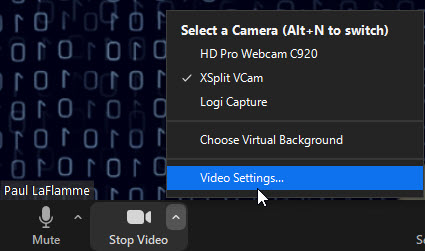
Select Video Settings.
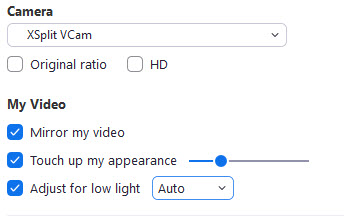
Check off the option to Adjust for low light. If you'd like it to be even brighter than the auto setting sets it to be, change the drop-down to manual and a slider will appear that lets you fine-tune the low light adjustment.
You can also check off Touch up my appearance. This can take out blemishes and smooth out wrinkles. No skin creams needed!
NOTE: You might find that you are missing the setting I show above. If it's missing, update your zoom client. You can find it by clicking right here.